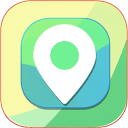1. Download Google Maps Scraper
Click the download button to download the Google Maps Scraper package.
2. Unzip the zip file
After downloading the installation package, it is a zip file, then unzip it, and finally get a folder.

3. Enable developer mode
① Open Google Chrome, enter in the address bar: chrome://extensions ; or click to enter from the interface (as shown in the figure below).
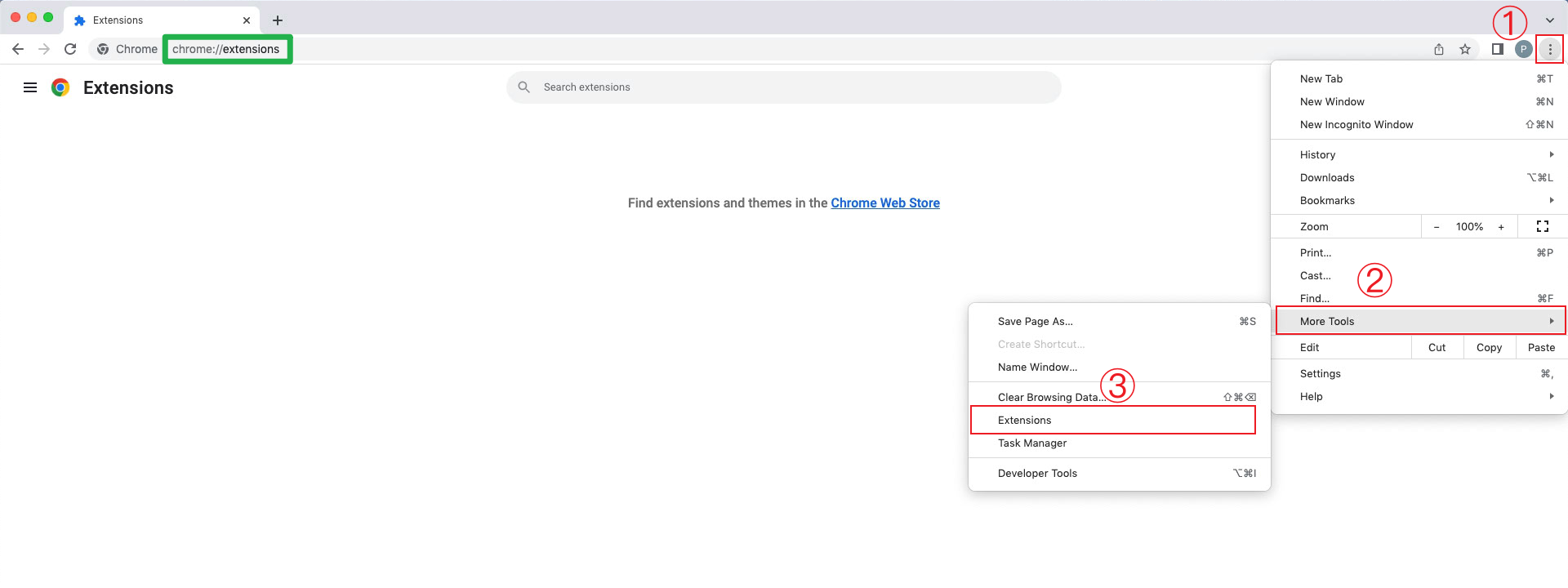
② Click the switch button to open the developer mode

4. Select the Google Maps Scraper folder
Click the Load unpacked button, select the Google Maps Scraper folder, and see the interface shown in the figure below, and it's done.
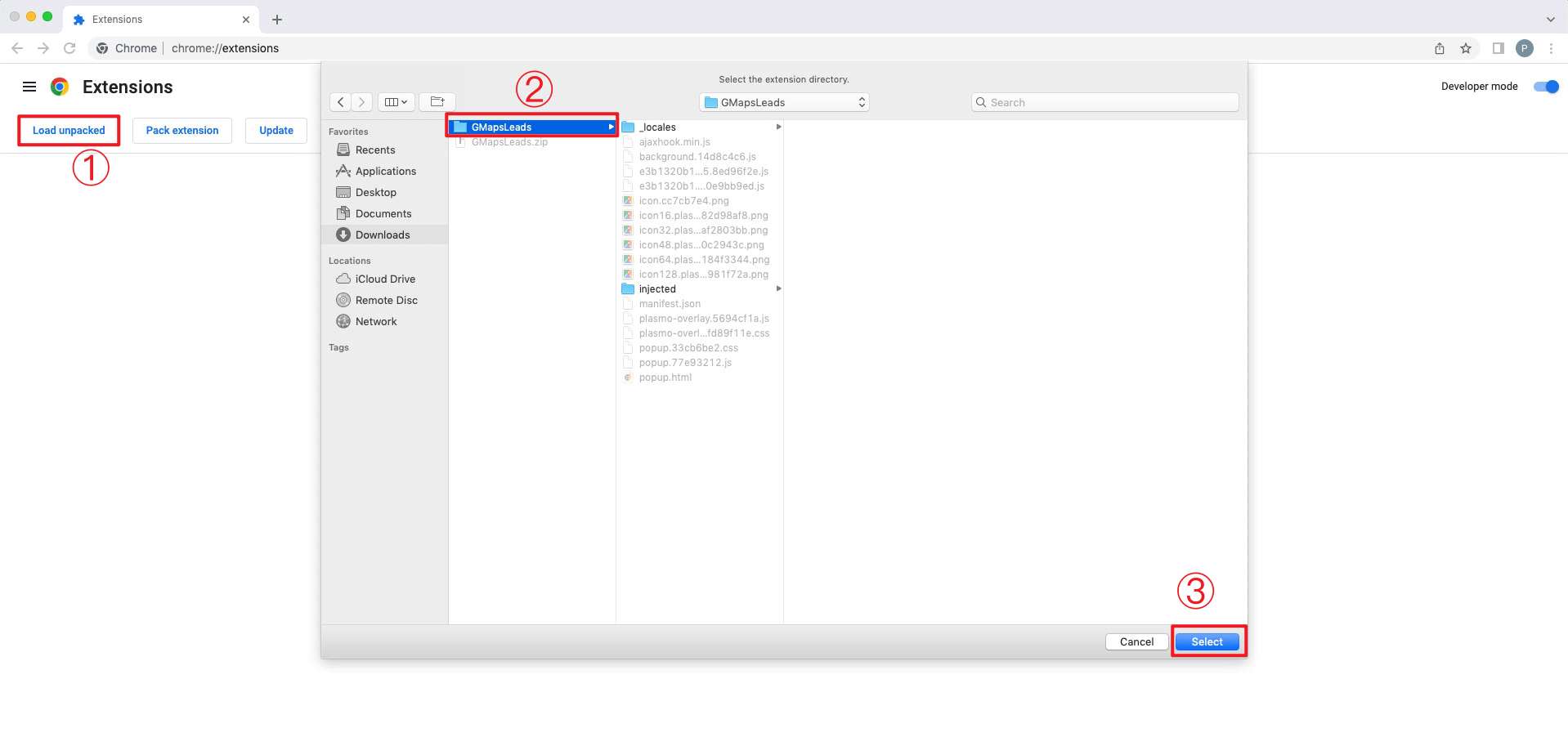
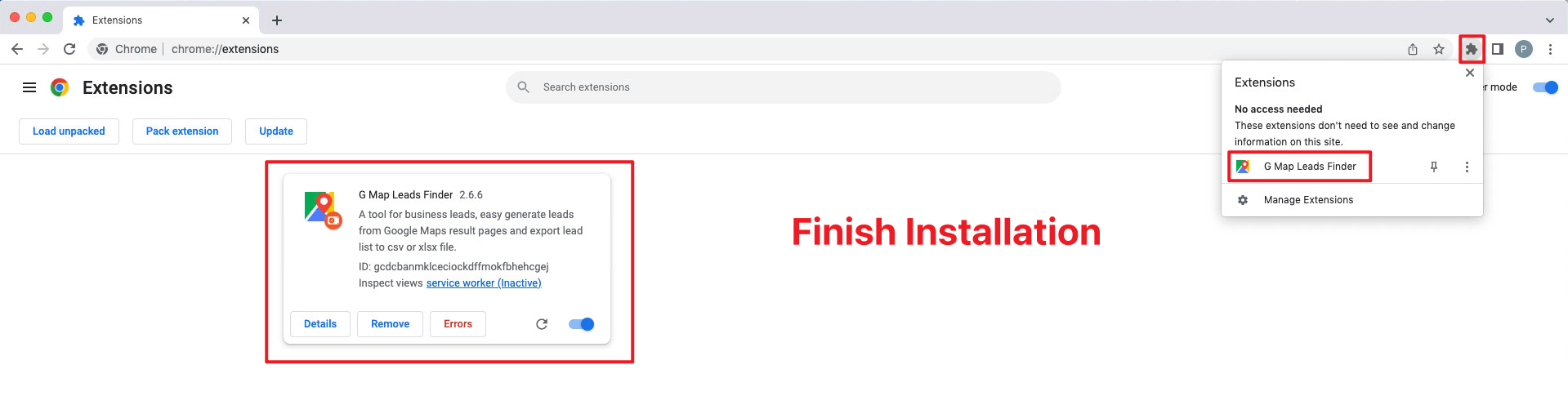
🎉 Installation Complete!
Congratulations! Google Maps Scraper is now installed and ready to use.
Next Steps:
-
1
Go to Google Maps: Open Google Maps in your browser
-
2
Search for businesses: Enter your target keywords (e.g., "restaurants in New York")
-
3
Click the extension icon: Look for the Google Maps Scraper icon in your browser toolbar
-
4
Start extracting: Configure your settings and begin collecting leads
Need help? Check out our video tutorial above or contact our support team at help@map-scraper.com
Frequently Asked Questions
Is the manual installation safe?
Yes, absolutely. The code is shipped as a ZIP file that you can inspect locally before installation. This method actually provides more transparency than store-distributed extensions.
Will the extension auto-update?
No, because it's manually installed in Developer Mode, you need to download and install new versions yourself.
Can I use this for commercial purposes?
Yes, Google Maps Scraper is designed for commercial use. It's perfect for lead generation, market research, and business development activities.